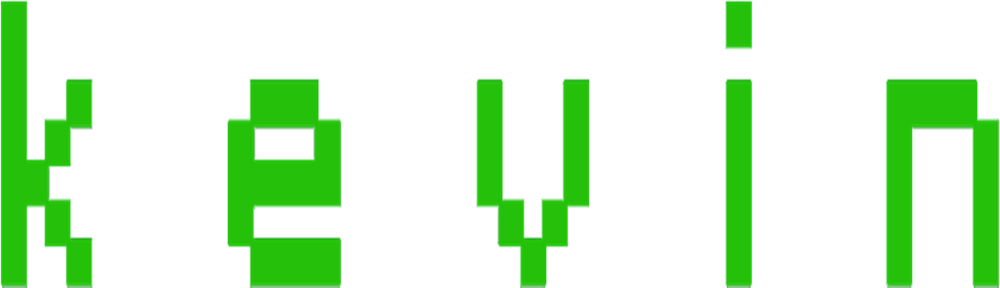Try this trick to add up ur name in place of AM and PM beside time.
Its simple:
Step-1:
– Navigate to -> Start -> Control Pannel -> Regional and Language Option -> Click on Customize -> Go to TIME Tab -> Change AM symbol and PM symbol from AM and PM to ur name -> Apply -> Ok …
Did It change?
If not, follow step-2 below.
Step2:
– Now go to time in taskbar and Double Click it to open “Date and time property” …
Look place where time changes in digital form i.e. 02:47:52 AM , click to arrow to cnage the AM or PM by selecting and press arrow. It will Show ur name or name that was entered by u, Apply -> OK and be HAPPY 8)